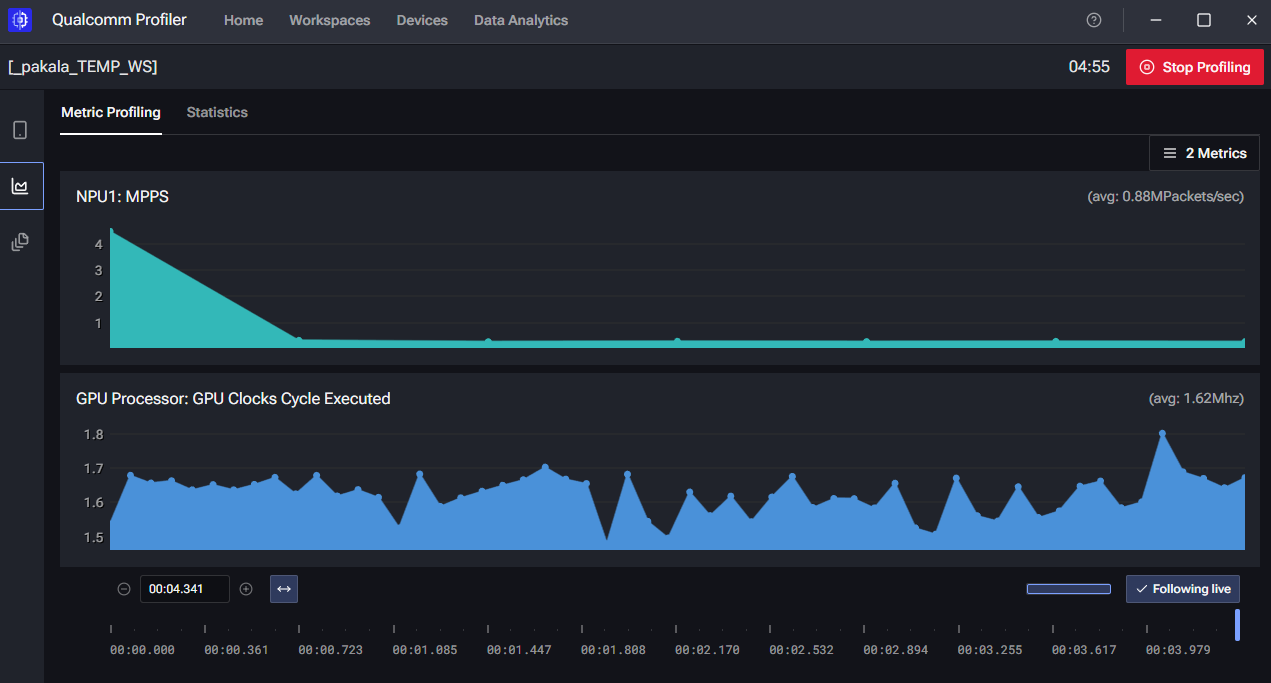Profiling Devices
You can use Qualcomm Profiler to collect metrics from devices during interactive sessions.
For Compute Devices
Simply login to Qualcomm Software Center using your Qualcomm ID on the remote device. Choose "View Catalog", then click on "Tools", search for "Qualcomm profiler" to download and install on the remote device. Then you can start using Qualcomm Profiler on the remote Compute device.
For Mobile Devices (Android) and Automotive Devices via LAGVM
Important: The following 5 steps are ONLY for Mobile devices (Android) and Automotive devices via LAGVM (Linux Android Guest VM). These steps do NOT apply to Compute devices.
Please follow the steps below to install Qualcomm Profiler and start profiling:
Step 1: Download and install Qualcomm profiler on your own laptop
Login to Qualcomm Software Center using your Qualcomm ID. Choose "View Catalog", then click on "Tools", search for "Qualcomm profiler" to download and install.
Qualcomm default installation directory:
C:\Program Files (Arm)\Qualcomm\QualcommProfiler for Snapdragon laptop
OR
C:\Program Files (x86)\Qualcomm\QualcommProfiler for X86 laptop
Step 2: Start interactive session on a QDC device
Start SSH tunnel, connecting to additional ports 8900, follow the guide of "Connect" button
Step 3: Install Qualcomm Profiler agent on the QDC device
On your laptop's powershell window:
adb devicesList of devices attached927775bb device
On your laptop:
cd "C:\Program Files (Arm)\Qualcomm\Shared\QualcommProfiler\API\target-la"# Or use the x86 path if your laptop is x86./InstallerLA.exe -d 927775bb# Installation will start server on device at default port 62472, need to switch to port 8900 to 8909
Step 4: Reconfigure listening port from default 62472 to port 8900
adb shellexport QMONITOR_BACKEND_LIB_PATH=/vendor/qprof/backendsexport LD_LIBRARY_PATH=$LD_LIBRARY_PATH:/vendor/qprof/libsqprof --stop-server # stop port 62472qprof --configure --server-ip 127.0.0.1 --port 8900qprof --start-server
Step 5: Run Qualcomm Profiler on laptop
Connect to device - choose Mobile or Automotive, IP address 127.0.0.1 Port 8900
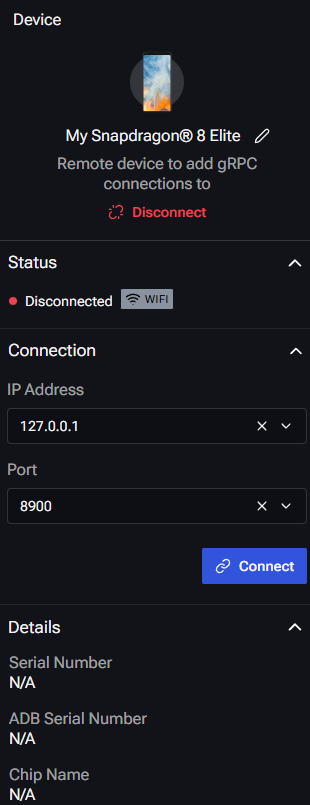
Select Profile type
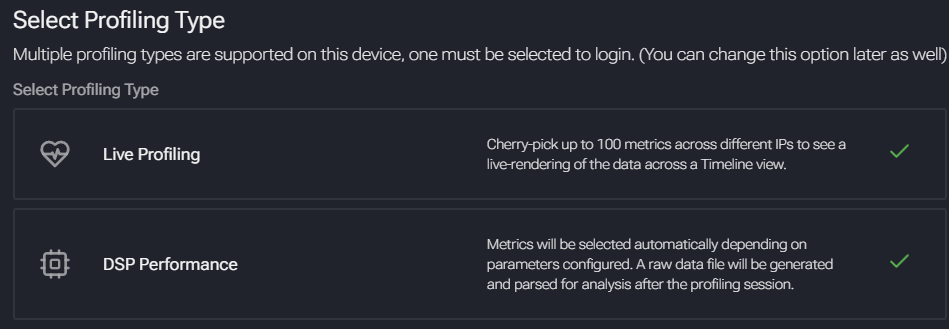
Select Profiling metrics
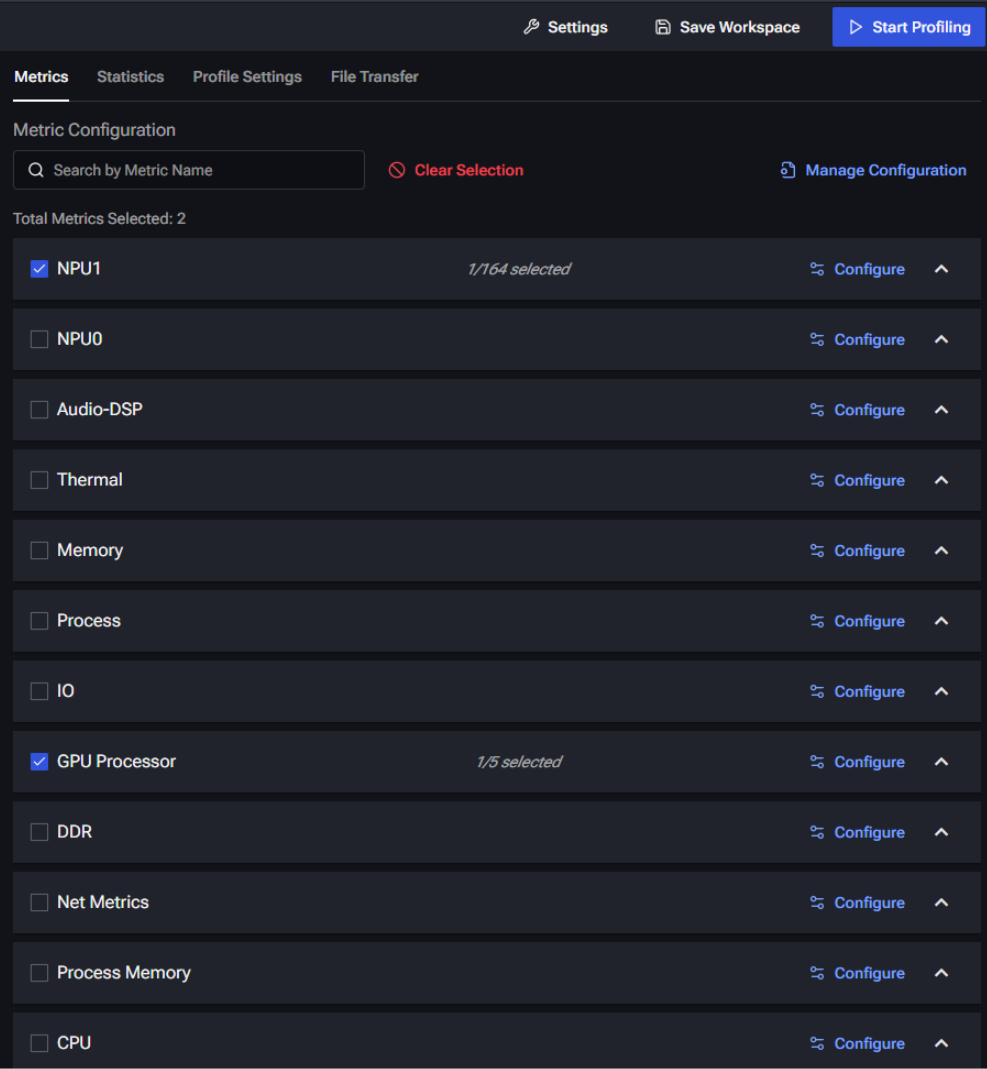
Start profiling