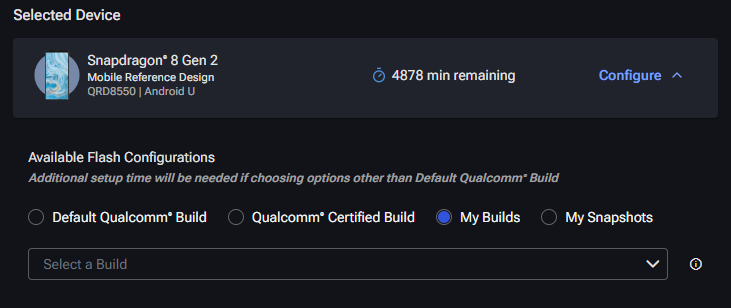Builds
The Builds tab allows users to create custom build images that can be used as an alternative to the default Qualcomm build. To create a custom build:
- Click the Images tab.
- Click + New Build.
- Enter a build name and description.
- Select a chipset – Available software products will populate in the next field. Users will only see software builds to which they are entitled.
- Select a software product – Available builds will populate in the next field. Users will see the last five released builds.
- Select a build – The list of available image overrides will appear.
- For each image you wish to override, click the associated upload button
and select the image with which to override. The override upload must be in the same location in the folder structure as the original image being overridden. Click Open.
- Click Submit to create the build request.
To view submitted build requests, navigate to Images -> Builds. Builds in process are shown with a yellow icon. If a build is successfully saved, it will be shown in with a green icon. If the build fails, it will be shown with a red icon.
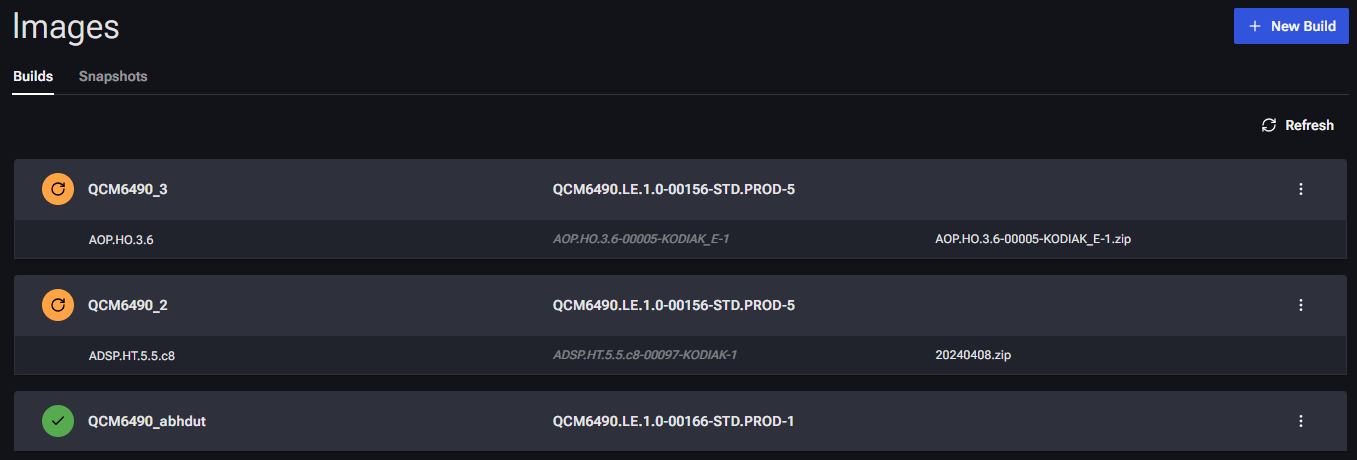
To use a successfully saved build, select it on the Device Configuration screen when creating an automated job or interactive session.
- Click Configure to expand the build selection.
- Select Build.
- From the drop-down menu, select the build you wish to use.