Create Session
- Click + New Session.
- Select Mobile , Compute , IOT, or Automotive and click Next.
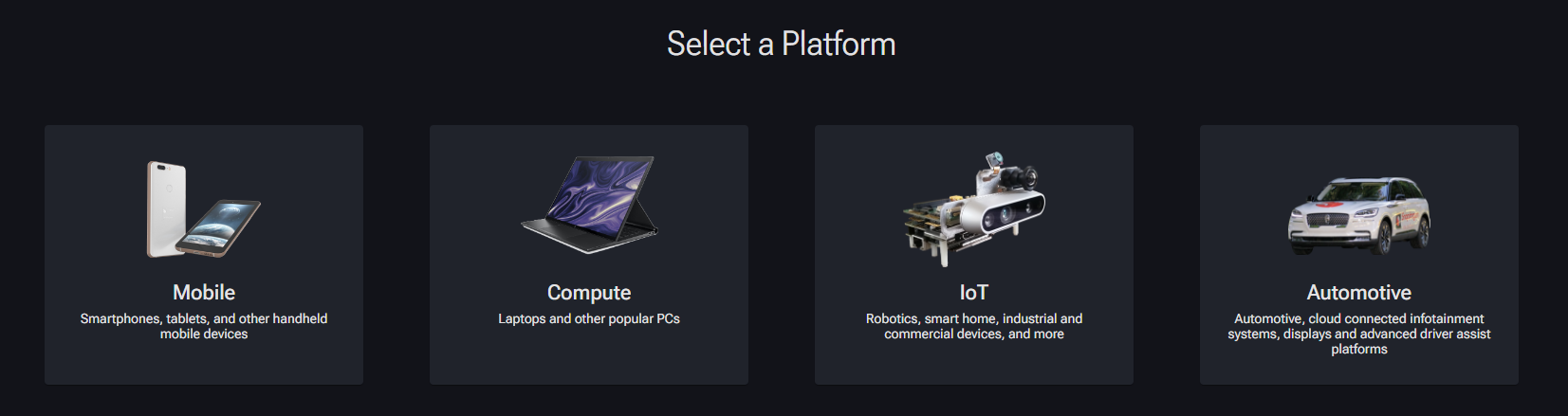
- Select a device on which to run tests. If you have reserved a dedicated device, it will be shown in gold with a key icon. Click Next.
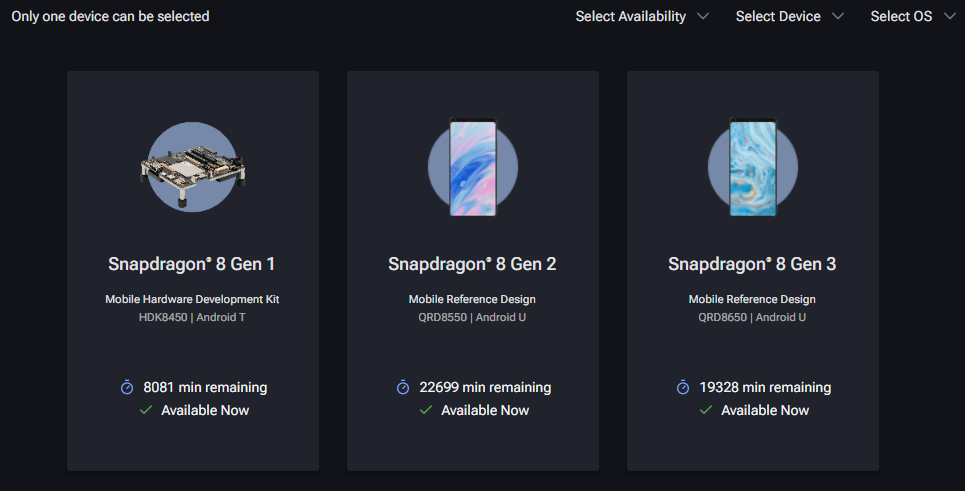
-
Optionally, select a build or snapshot (compute devices only) to replace the default device configuration:
- Click Configure to expand the build selection.
- Select Build or Snapshot.
From the drop-down menu, select the build or snapshot you wish to use.

-
Toggle any additional device configurations:
- For Mobile:
- Wi-Fi Enabled
- Screen Always On
- Bluetooth Enabled
- Profiling Enabled – Enables collection of profiling data
- For Compute:
- Install SNPE – Installs Snapdragon Neural Processing Engine (SNPE) to the device
- For IoT and Automotive:
- Wi-Fi Enabled
- Bluetooth Enabled
- Screen Always On (Android Only)
- For Mobile:
-
Enter the Session Details.
- Enter a Session Name
Enter the Maximum Minutes Per Device. After this amount of time, the test will time out. If the test finishes before this amount of time, the test will end and the user will not be charged for any additional minutes.
Next select a mode of operation
Selecting an option where SSH is enabled will allow you to set up SSH tunneling for an ADB connection to a remote device. The steps below are optional if selecting the Screen mirroring only mode.
From the dropdown menu, select an existing public key.
If you want to generate a new public key, click here to view the instructions.
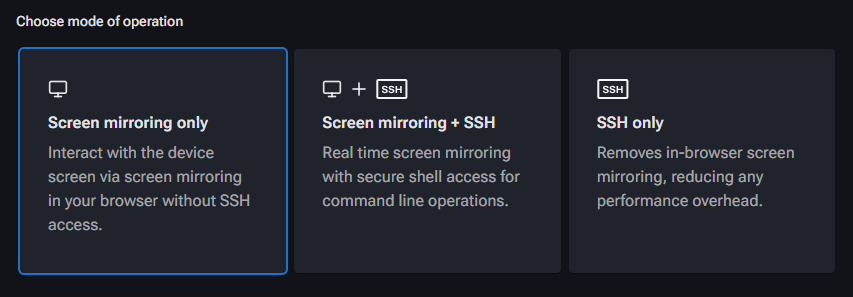

-
Provide the Test Upload.
-
For Mobile:
Select Application or AI Model (note that AI models must be SNPE-compliant, see Preparing Appium Test Packages for more information).
Click Upload and select an .apk (for applications) or .zip (for AI models).
Alternatively, click Saved to select from previously uploaded applications/AI models.
-
For Compute:
- Select Application.
- Click Upload and select an .msi file.
Alternatively, click Saved to select from previously uploaded applications/models.
-
For IoT and Automotive, click Upload and select a .zip file. Alternatively, click Saved to select from previously uploaded applications.
-
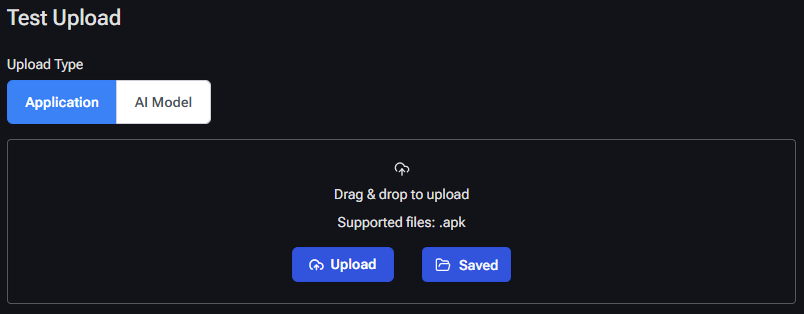
- Click Submit Job.